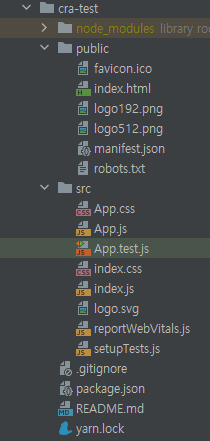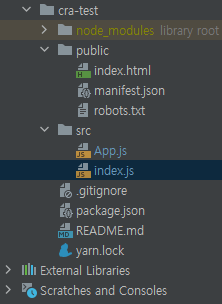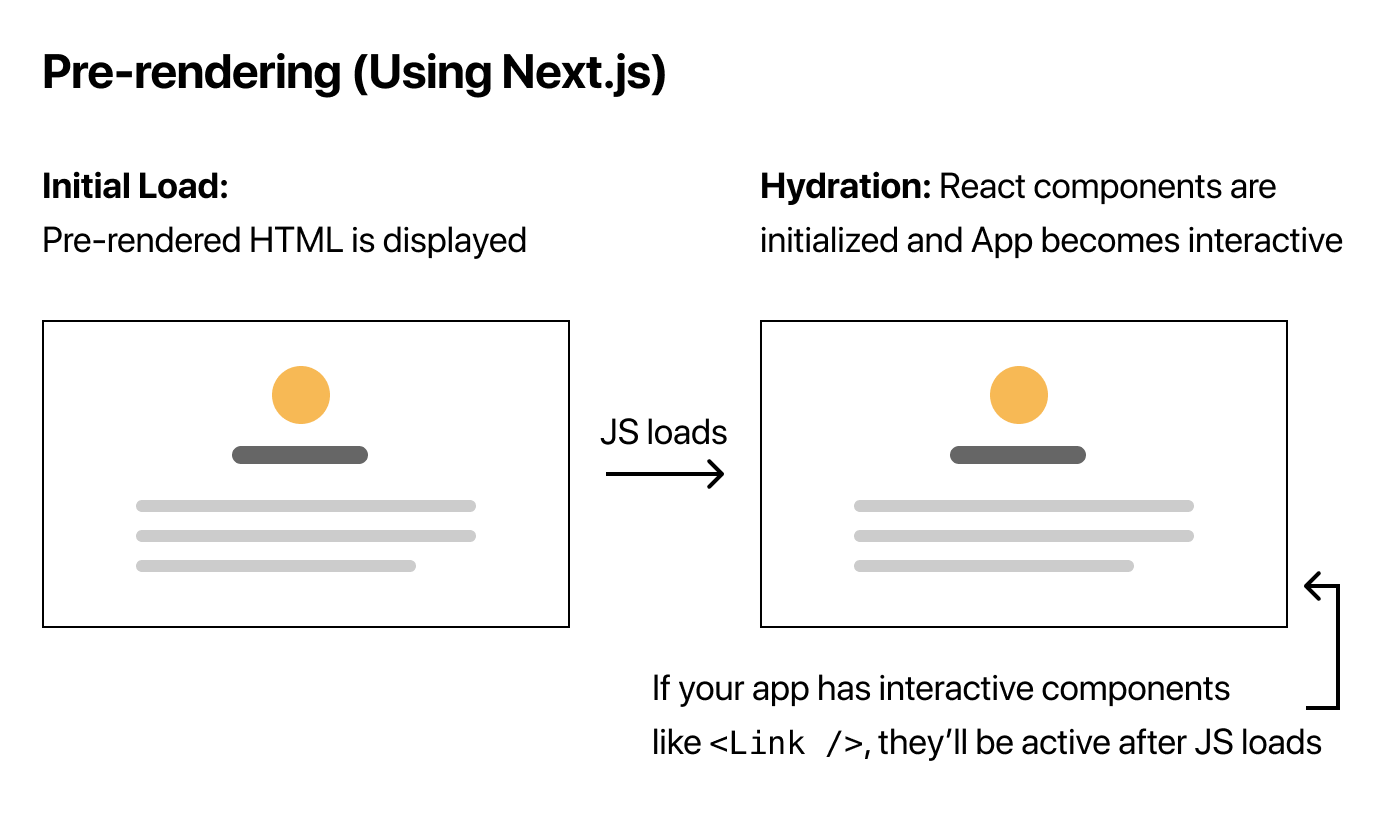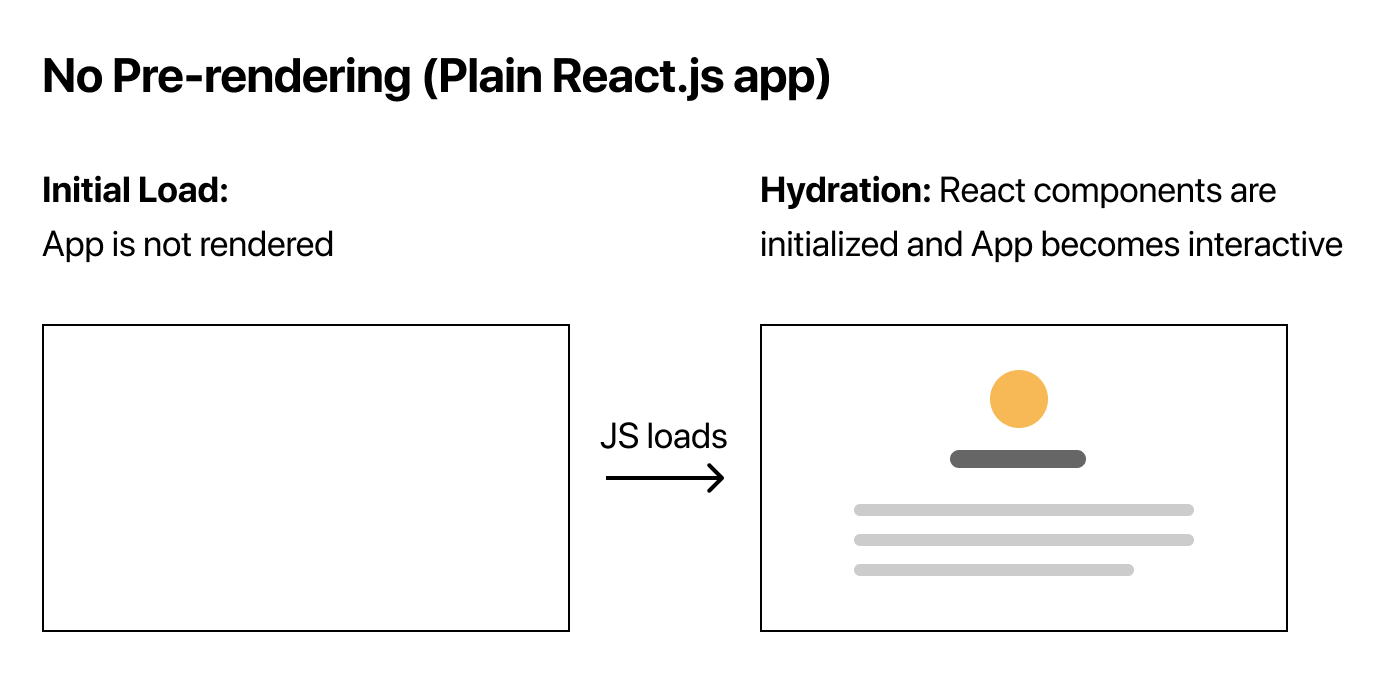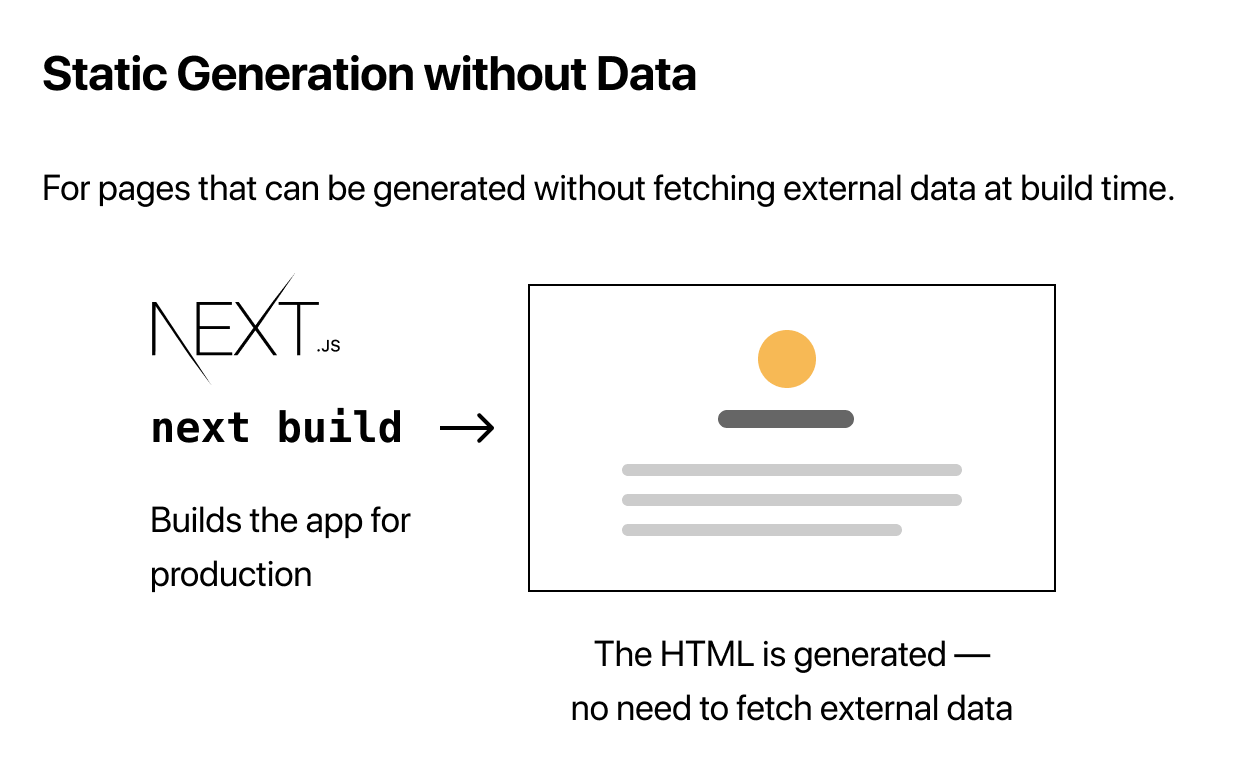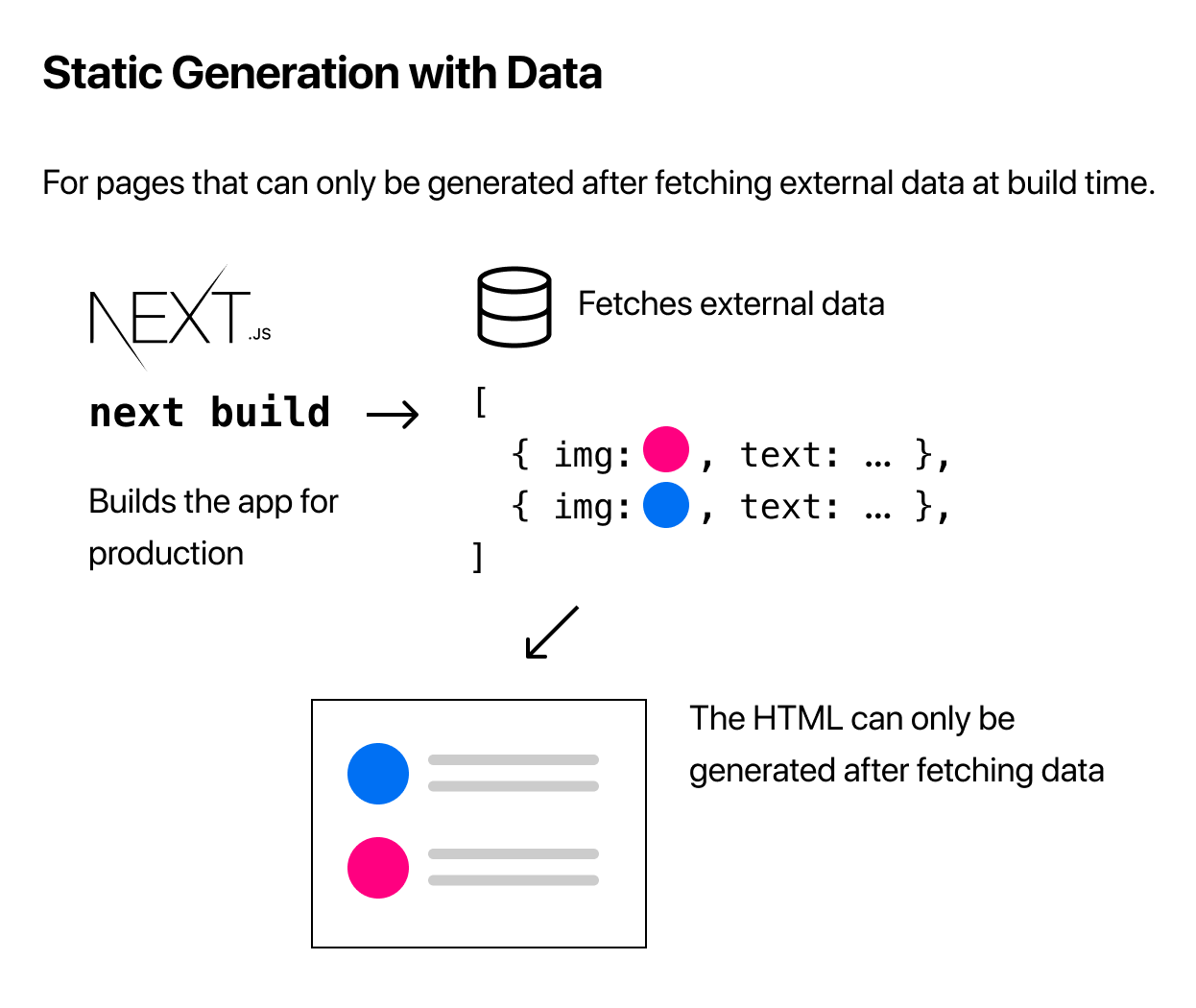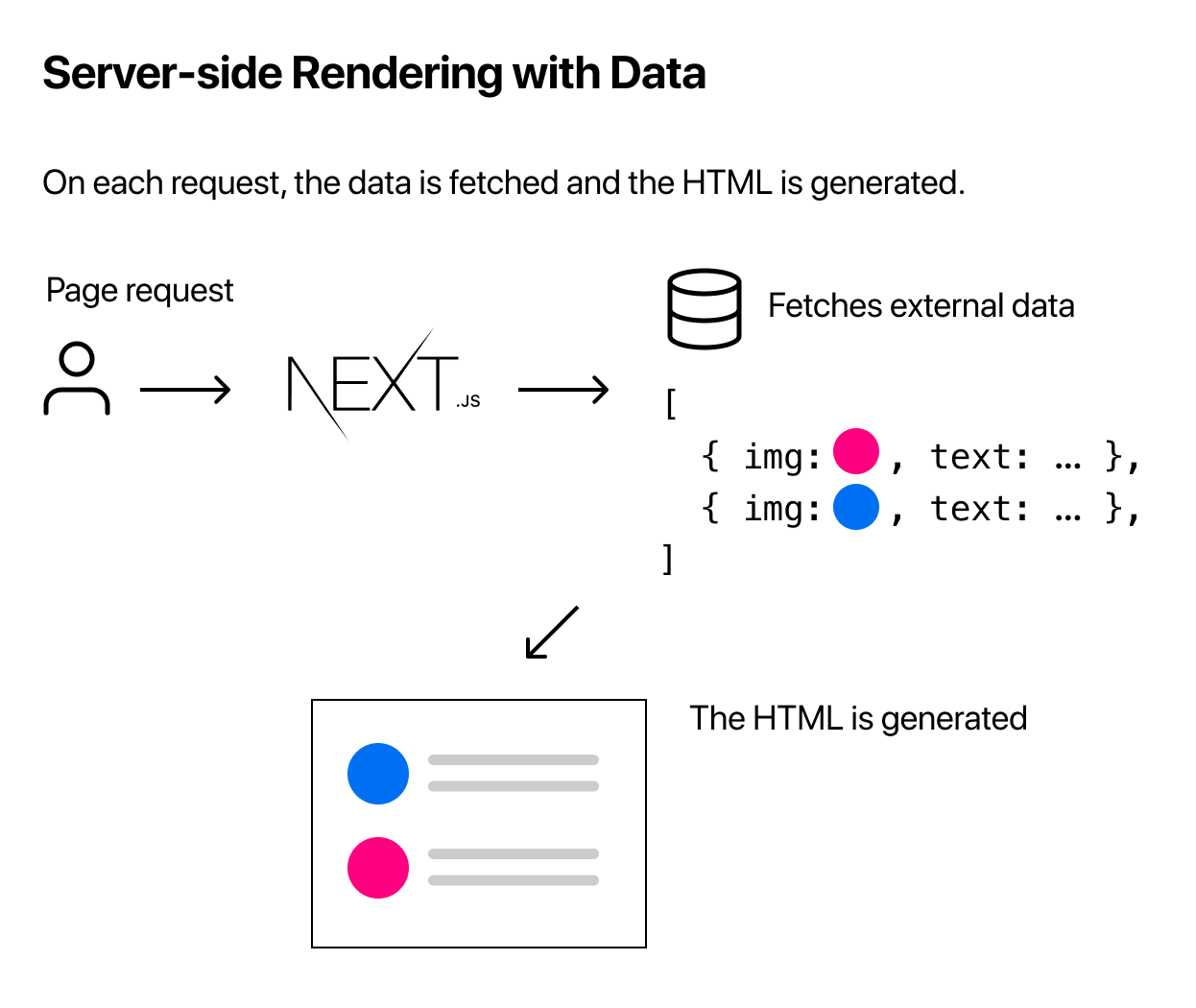flexbox flexbox는 viewport( 웹페이지가 사용자에게 보여지는 영역 )나 요소의 크기가 불명확 또는 동적으로 변하는 경우 효율적으로 요소를 배치, 정렬, 분산할 수 있는 방법을 제공하는 CSS3의 새로운 레이아웃 방식이다.
아래는 flexbox 사용 예시이다.
.flex-container{
display : flex;
}
.flex-items{
<!-- flex item에 대한 css 속성 설정 -->
width : 50px;
height : 50px;
}display : flex 속성이 적용된 요소는 flex -container가 되고, flex-container의 자식 요소들은 flex-item이 된다.
flex item은 메인축에 따라 결정되는데 메인축의 방향은 flex-direction 속성으로 결정되며 기본값은 row이다.
flex-container 속성 1. flex-direction ( main axis ) - row ( 기본값 ) : 왼쪽 -> 오른쪽
.flex_container{
display : flex;
flex-direction : row;
width : 100%;
height : 50px;
background-color: pink;
}
.flex_item{
color : red;
padding : 5px;
border: 1px solid black;
}flex-direction : row
- column : 위 -> 아래
.flex_container{
display : flex;
flex-direction : column;
width : 100%;
height : 50px;
background-color: pink;
}
.flex_item{
color : red;
padding : 5px;
border: 1px solid black;
}flex-direction : column
- row-reverse : 오른쪽 -> 왼쪽
.flex_container{
display : flex;
flex-direction : row-reverse;
width : 100%;
height : 50px;
background-color: pink;
}
.flex_item{
color : red;
padding : 5px;
border: 1px solid black;
}flex-direction : row-reverse
- column-reverse : 아래 -> 위
.flex_container{
display : flex;
flex-direction : column-reverse;
width : 100%;
height : 50px;
background-color: pink;
}
.flex_item{
color : red;
padding : 5px;
border: 1px solid black;
}결과에서 flex-item 2는 반정도만 보이고, flex-item3가 안보이는 이유는 flex-container의 height이 50px로, flex-item 3개의 크기보다 작기 때문에 더이상 보이지 않는다. height의 값을 더 크게 해주면 flex-item3까지 모두 보이는 것을 확인할 수 있다.
flex-direction : column-reverse
2. flex-wrap 위에서 본 flex-direction 예제에서는 flex-wrap값을 따로 지정해주지않아 기본값인 nowrap으로 설정되어서 flex-item이 flex-container의 크기를 벗어나 한줄에 배치가 되어 있는 것을 확인할 수 있다.
- nowrap ( 기본값 ) : flex-item이 부모요소인 flex-container를 벗어나더라도 한 줄에 배치
- wrap : flex-item이 부모요소인 flex-container를 벗어나면 여러 행에 걸쳐서 배치된다.
.flex_container{
display : flex;
flex-direction : row;
flex-wrap : wrap;
width : 100px;
height : 100px;
background-color: pink;
}
.flex_item{
color : red;
padding : 5px;
border: 1px solid black;
}flex-wrap : wrap;
- wrap-reverse : 여러행에 걸쳐 요소가 나열되는 순서가 시작점과 끝점이 반대로 되어 배치된다.
.flex_container{
display : flex;
flex-direction : row;
flex-wrap : wrap-reverse;
width : 100px;
height : 100px;
background-color: pink;
}
.flex_item{
color : red;
padding : 5px;
border: 1px solid black;
}flex-wrap : wrap-reverse;
3. justify-content justify-content는 메인축 방향으로 item들의 정렬을 결정하는 속성이다.
- flex-start ( 기본값 ) : item들을 시작점으로 정렬 ( flex-direction 기준으로 )
.flex_container{
display : flex;
flex-direction : row;
flex-wrap : wrap;
justify-content : flex-start;
width : 200px;
height : 100px;
background-color: pink;
}
.flex_item{
color : red;
padding : 5px;
border: 1px solid black;
}justify-content : flex-start;
- flex-end : flex-item들을 끝점으로 정렬
.flex_container{
display : flex;
flex-direction : row;
flex-wrap : wrap;
justify-content : flex-end;
width : 200px;
height : 100px;
background-color: pink;
}
.flex_item{
color : red;
padding : 5px;
border: 1px solid black;
}justify-content : flex-end;
- center : item 들을 가운데로 정렬
.flex_container{
display : flex;
flex-direction : row;
flex-wrap : wrap;
justify-content : center;
width : 200px;
height : 100px;
background-color: pink;
}
.flex_item{
color : red;
padding : 5px;
border: 1px solid black;
}justify-content : center;
- space-between : item들의 사이에 균일한 간격을 만들어준다.
.flex_container{
display : flex;
flex-direction : row;
flex-wrap : wrap;
justify-content : space-between;
width : 200px;
height : 100px;
background-color: pink;
}
.flex_item{
color : red;
padding : 5px;
border: 1px solid black;
}justify-content : space-between
- space-around : item들의 둘레에 균일한 간격을 만들어줌
.flex_container{
display : flex;
flex-direction : row;
flex-wrap : wrap;
justify-content : space-around;
width : 200px;
height : 100px;
background-color: pink;
}
.flex_item{
color : red;
padding : 5px;
border: 1px solid black;
}justify-content : space-around;
- space-evenly : itme들 사이와 양 끝에 균일한 간격을 만들어 준다.
.flex_container{
display : flex;
flex-direction : row;
flex-wrap : wrap;
justify-content : space-evenly;
width : 200px;
height : 100px;
background-color: pink;
}
.flex_item{
color : red;
padding : 5px;
border: 1px solid black;
}justify-content : space-evenly;
4. align-items align-itmes 속성은 cross-axis 항목의 정렬을 제어한다. cross-axis는 flex-direction 속성 값과 반대이다.
- normal ( stretch ) ( 기본값 ) : 아이템들이 수직축 방향으로 끝까지 늘어난다.
.flex_container{
display : flex;
flex-direction : row;
flex-wrap : wrap;
justify-content : flex-start;
align-items : stretch;
width : 200px;
height : 200px;
background-color: pink;
}
.flex_item{
color : red;
padding : 5px;
border: 1px solid black;
}align-items : stretch;
- center : item들을 가운데로 정렬
.flex_container{
display : flex;
flex-direction : row;
flex-wrap : wrap;
justify-content : flex-start;
align-items : center;
width : 200px;
height : 200px;
background-color: pink;
}
.flex_item{
color : red;
padding : 5px;
border: 1px solid black;
}align-items :center;
- flex-start : item들을 시작점으로 정렬한다. flex-direction이 row일 경우 위, column일 경우 왼쪽
.flex_container{
display : flex;
flex-direction : row;
flex-wrap : wrap;
justify-content : flex-start;
align-items : flex-start;
width : 200px;
height : 200px;
background-color: pink;
}
.flex_item{
color : red;
padding : 5px;
border: 1px solid black;
}align-items : flex-start;
- flex-end : item들을 끝점으로 정렬한다. flex-direction이 row일 경우 아래, column일 경우 오른쪽
.flex_container{
display : flex;
flex-direction : row;
flex-wrap : wrap;
justify-content : flex-start;
align-items : flex-end;
width : 200px;
height : 200px;
background-color: pink;
}
.flex_item{
color : red;
padding : 5px;
border: 1px solid black;
}align-items : flex-end;
5. align-content flex-wrap 속성이 wrap으로 설정된 상태에서, item들의 행이 2 이상일 경우 수직축 방향 정렬을 결정하는 속성이다.
- stretch ( 기본값 )
.flex_container{
display : flex;
flex-direction : row;
flex-wrap : wrap;
justify-content : flex-start;
align-content : stretch;
width : 200px;
height : 200px;
background-color: pink;
}
.flex_item{
color : red;
padding : 5px;
border: 1px solid black;
}align-content : stretch;
- flex-start
.flex_container{
display : flex;
flex-direction : row;
flex-wrap : wrap;
justify-content : flex-start;
align-content : flex-start;
width : 200px;
height : 200px;
background-color: pink;
}
.flex_item{
color : red;
padding : 5px;
border: 1px solid black;
}align-content : flex-start;
- flex-end
.flex_container{
display : flex;
flex-direction : row;
flex-wrap : wrap;
justify-content : flex-start;
align-content : flex-end;
width : 200px;
height : 200px;
background-color: pink;
}
.flex_item{
color : red;
padding : 5px;
border: 1px solid black;
}align-content : flex-end;
- center
.flex_container{
display : flex;
flex-direction : row;
flex-wrap : wrap;
justify-content : flex-start;
align-content : center;
width : 200px;
height : 200px;
background-color: pink;
}
.flex_item{
color : red;
padding : 5px;
border: 1px solid black;
}align-content : center;
- space-between
.flex_container{
display : flex;
flex-direction : row;
flex-wrap : wrap;
justify-content : flex-start;
align-content : space-between;
width : 200px;
height : 200px;
background-color: pink;
}
.flex_item{
color : red;
padding : 5px;
border: 1px solid black;
}align-content : space-between;
- space-around
.flex_container{
display : flex;
flex-direction : row;
flex-wrap : wrap;
justify-content : flex-start;
align-content : space-around;
width : 200px;
height : 200px;
background-color: pink;
}
.flex_item{
color : red;
padding : 5px;
border: 1px solid black;
}align-content : space-around;
- space-evenly
.flex_container{
display : flex;
flex-direction : row;
flex-wrap : wrap;
justify-content : flex-start;
align-content : space-evenly;
width : 200px;
height : 200px;
background-color: pink;
}
.flex_item{
color : red;
padding : 5px;
border: 1px solid black;
}align-content : space-evenly;
flex-item 속성 1. flex-basis flex-basiss 속성은 flex-item의 기본 크기를 설정하는 속성이다.flex-direction이 row일 경우에는 너비의 기본 크기를 지정하고, flex-direction속성이 column일 경우에는 높이의 기본 크기를 지정한다.
기본 크기를 지정해주는것이기 때문에 원래 flex-item의 크기가 flex-basis로 지정한 값보다 작다면 flex-basis에 맞춰서 크기가 늘어나지만 flex-item의 크기 값이 flex-basis로 설정한 값보다 크다면 원래 item의 크기로 유지된다.
만약 모든item들의 크기를 하나로 고정하고 싶을 경우에는 그냥 width를 사용하여 속성을 설정해주면 된다.
.flex_container{
display : flex;
flex-direction : row;
flex-wrap : wrap;
justify-content : flex-start;
align-content : space-evenly;
width : 200px;
height : 200px;
background-color: pink;
}
.flex_item{
color : red;
padding : 5px;
border: 1px solid black;
flex-basis : 100px;
}flex-basis : 100px;
2. flex-grow flex-grow 속성은 flex-basis 속성으로 정해놓은 크기 값보다 커질 수 있는지를 결정하는 속성으로 flex-grow의 기본값은 0이다. flex-grow속성이 적용되어 있지 않거나 값이 0 인 경우에는 flex-container의 너비가 flex-item들의 너비의 합보다 크더라도 여백을 매워주지 않는다. 아래 예시 그림을 참고하면 더 쉽게 이해된다.
flex-grow 설정 x
만약 flex-grow값을 1로 설정한 경우 아래 그림과 같이 위 그림에서는 남았던 container의 여백을 item들의 너비를 넓혀서 채우게 된다. 모든 item들에게 flex-grow : 1 속성을 줬기 때문에 모두 같은 크기로 여백을 채우게 된다.
.flex_container{
display : flex;
flex-direction : row;
flex-wrap : wrap;
justify-content : flex-start;
align-content : space-evenly;
width : 1000px;
height : 200px;
background-color: pink;
}
.flex_item{
color : red;
flex-grow : 1;
padding : 5px;
border: 1px solid black;
flex-basis : 100px;
}flex-grow : 1;
flex-item5 에만 flex-grow 속성을 주게 되면 아래와 같은 결과가 나오게된다. 다른 flex-item 1,2,3,4의 크기는 flex-basis로 설정한 100px; 이 되고, flex-item5 의 경우 flex-grow 값을 1로 주었기 때문에 container의 여백을 혼자서 모두 채우게 너비가 커지게 된다. container 의 너비는 1000px, flex-item 1,2,3,4 는 각각 flex-basis가 100px 임으로 총 400px이기 때문에 flex-item5의 너비는 600px이 되게 된다.
.flex_container{
display : flex;
flex-direction : row;
flex-wrap : wrap;
justify-content : flex-start;
align-content : space-evenly;
width : 1000px;
height : 200px;
background-color: pink;
}
.flex_item{
color : red;
padding : 5px;
border: 1px solid black;
flex-basis : 100px;
}
.flex_item5{
color : red;
flex-grow : 1;
padding : 5px;
border: 1px solid black;
flex-basis : 100px;
}flex-item5 => flex-grow : 1;
3. flex-shrink flex-shrink는 flex-grow와 반대로 flex-basis 속성으로 정해진 값보다 작아질 수 있는지를 결정하는 속성이다. flex-shrink 속성의 기본값은 flex-grow 속성과 다르게 기본값은 1 로, flex-basis보다 작아질 수 있다.
아래 예시를 보면 flex-item5에만 flex-shrink 속성 값을 0으로 주어 다른 flex-item1,2,3,4 와 달리 너비가 유연하게 줄어들지 않고 width : 100px 값그대로 고정되어 있는 것을 확인할 수 있다. 그와 반대로 flex-item 1,2,3,4의 경우 container 너비가 60px로, flex-basis 값보다 20px 작아져 그에 맞춰 너비가 줄어든 것을 확인할 수 있다.
.flex_container{
display : flex;
flex-direction : row;
flex-wrap : wrap;
justify-content : flex-start;
width : 60px;
height : 200px;
background-color: pink;
}
.flex_item{
color : red;
padding : 5px;
border: 1px solid black;
flex-basis : 80px;
flex-shrink : 1;
}
.flex_item5{
color : red;
width : 100px;
flex-shrink : 0;
padding : 5px;
border: 1px solid black;
}flex-shrink
출처 :
https://studiomeal.com/archives/197
https://developer.mozilla.org/ko/docs/Learn/CSS/CSS_layout/Flexbox
https://d2.naver.com/helloworld/8540176
flex - CSS: Cascading Style Sheets | MDN
flex CSS 속성은 하나의 플렉스 아이템이 자신의 컨테이너가 차지하는 공간에 맞추기 위해 크기를 키우거나 줄이는 방법을 설정하는 속성입니다.
developer.mozilla.org